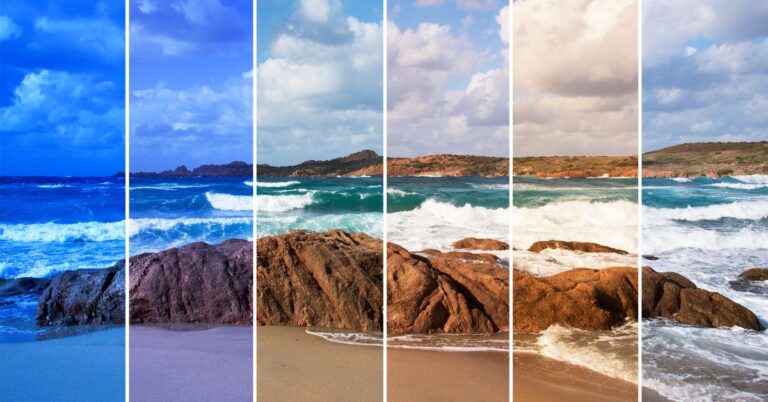Adobe Photoshop Photo Retouch Tutorials
Adobe Photoshop is a popular and very powerful image editing software program. Photoshop can retouch, remove, and manipulate images in many different ways.
Introduction to Photoshop
One of the most popular photo editing programs on the market is Adobe Photoshop. There are endless tutorials and articles that can be found online on how to use this program to its fullest potential.
What is a Photo Retouch
Photo Retouching is the process of modifying the appearance of photographs. Photo retouching can be used to adjust the color, brightness, contrast, and saturation of an image. It can also be used to remove objects or people from a photograph.
How to Find and Correct Corrections in Photoshop
Photoshop is a powerful tool that can be used to correct photos. However, sometimes mistakes are made during the editing process and corrections need to be made.
1. If the people, objects, or colors in your photo appear too bright or too dark, simply adjust the exposure.
2. If there is a drop, in contrast, increase the contrast of your photo by using Photoshop’s Levels command.
3. If there are unwanted reflections on shiny objects, try adjusting their levels using the shadow/highlight slider in Photoshop’s Levels command.
4. Adobe recently introduced a feature called Lens Blur that helps correct reflections, but it requires at least Photoshop CS6 or Camera Raw 7 or later installed on your computer.
5. You can also work with images that have been shot with a camera that does not have an automatic focus assist. Make sure to focus the camera on your subject and determine where to place the focus point in your picture. Then move it in your photo using Photoshop’s Auto option or by cropping out distracting elements from around the focus point.
6. If you are shooting a close-up, try zooming in on your picture after you take it to help get more detail in the image.
7. In digital photography, a photographer can make adjustments to his or her images after they’ve been shot using Photoshop or Camera Raw – but only within a relatively narrow range of adjustments that allow for composition (proper positioning of objects in relation to each other) and color balance.
Effects Package
The photo retouching effects in Adobe Photoshop are some of the most versatile and powerful tools at your disposal.
Start by opening a photo in Adobe Photoshop and selecting all of the content in the document. Then, click on the Effects menu and select the Photo Retouch effect. From the Photo Retouch options, you can adjust various settings, such as contrast, brightness, and color.
Once you’ve made your adjustments, you can preview your changes by clicking on the Preview button. If you want to make further changes, you can experiment with different settings until you achieve the look that you’re looking for. Once you’re happy with your results, save your photo retouching effect as a new file.
How to Preload Images for Image Smoothing in Photoshop
In this Photoshop tutorial, we will show you how to preload images for image smoothing in Photoshop. By preloading images, we can reduce the amount of time it takes Photoshop to smooth an image. This technique is especially useful when working with large images that may take a while to smooth.