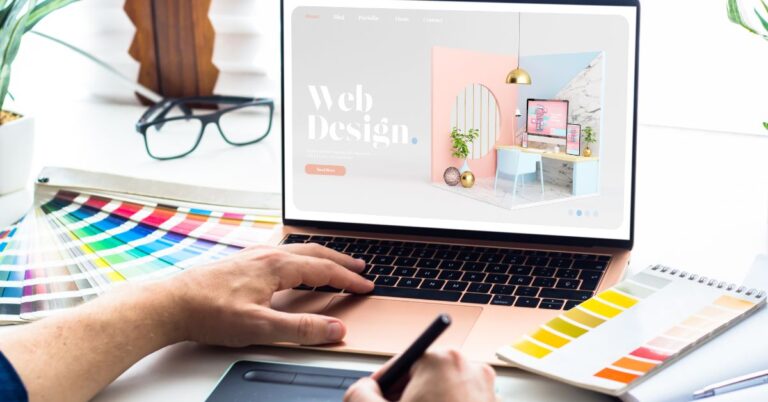Macromedia Flash Audio Tutorials
Creating videos is easy with a little bit of creativity and know-how. This tutorial provides instructions for the basics, such as importing video files, adding audio to your project, and exporting your final project in various formats.
What is Flash?
Flash is a software program from Adobe used to create vector-based animations and interactive applications for the web. It’s one of the most popular tools used by designers and developers to create engaging, dynamic content.
If you’re new to Flash, or want to learn more about this powerful tool, check out our collection of Flash tutorials. You’ll find everything from beginner’s guides to advanced tips and tricks. So whether you’re just getting started or looking to take your Flash skills to the next level, we’ve got you covered!
Getting Started with Flash
Flash is a powerful tool for creating engaging, interactive content on the web. In this section, we’ll provide some introductory tutorials on how to get started using Flash. We’ll cover topics like adding audio to your Flash projects and creating basic animations. By the end of this section, you should have a good understanding of how to use Flash to create rich, dynamic web content.
The Timeline Interface
The Timeline interface is the heart of the Flash authoring environment. It is here that you create and manipulate the individual elements that make up your animation or movie. In this section of the tutorial, we’ll take a detailed look at how to use the Timeline to its fullest potential.
Editing Sound Clips and Effects
If you’re looking to add some audio to your Flash project, you’ve come to the right place. In this blog post, we’ll show you how to edit sound clips and add effects using Macromedia Flash.
First, open up Flash and create a new file. Then, go to File > Import > Import to Stage. Find the audio file you want to use and import it onto the stage.
Once the file is imported, double-click on it to open up the Sound Properties panel. Here, you can edit the sound clip’s properties, such as its volume and panning. To add an effect, click on the ‘Effects’ tab and choose from a variety of options, such as Echo and Reverb.
That’s all there is to it! With just a few simple steps, you can add audio to your Flash projects and make them even more engaging and interactive.
Export Options
When you’re ready to export your Flash audio project, there are a few options to choose from. You can export as an MP3, WAV, or AIFF file. You can also set the bitrate and sample rate for your exported file.
Conclusion
Macromedia Flash is a powerful tool for creating audio applications, and with the right tutorials, it can be easy to learn. In this article, we’ve compiled a list of 10 great Macromedia Flash audio tutorials, each of which will teach you something different. Whether you’re looking to create a simple sound effect or a complex musical composition, there’s a tutorial on this list that will suit your needs. So dive in and start learning how to create amazing audio with Macromedia Flash!